Style Guide
Ghost has a powerful visual editor with familiar formatting options, as well as the ability to seamlessly add dynamic content.Under the hood the editor delivers power and flexibility, with the ability
Ghost has a powerful visual editor with familiar formatting options, as well as the ability to seamlessly add dynamic content.Under the hood the editor delivers power and flexibility, with the ability
Under the hood the editor delivers power and flexibility, with the ability to quickly add content such as images, galleries, videos, embeds and code!
Rich editing at your fingertips. Using the contextual toolbar allows you to efficiently format your text, add links and insert rich media.
You can insert a card either by clicking the + button on a new line, or typing / on a new line to search for a particular card. This allows you to insert images, markdown, html, galleries and embeds.
The editor will automatically parse Markdown typed in directly. Alternatively, insert a Markdown card to access all of the same features of previous versions of the Ghost editor inside a single card.
When creating a header, all you need to do is add a # before your header or use the contextual toolbar. You can keep adding up to six # in a row to make the headers smaller.
If you paste in a URL, like https://ghost.org - it'll automatically be linked up. But if you want to customise your anchor text, you can do that too! Here's a link to the Ghost website.
If you want to add a quote, you just need to add a > to the beginning of the line or use the contextual toolbar, and it will put it into the quote format.
Ghost is a fully open source, adaptable platform for building and running a modern online publication. We power blogs, magazines and journalists from Zappos to Sky News.
With the Bookmark card you can present links in a much richer format, similar to Twitter cards. If the URL points to a page with right meta information it can show the page title, excerpt, author, publisher and even a preview image.
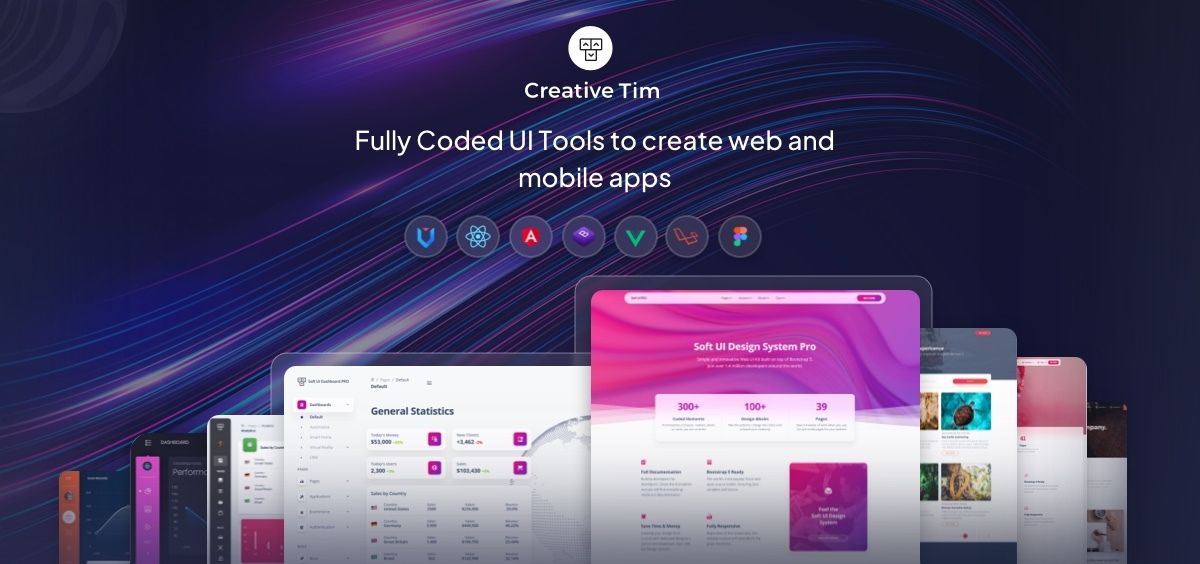
You can upload images using the Image card. Once inserted you can blend images beautifully into your content at different sizes (normal, full, and wide) and add captions wherever needed.
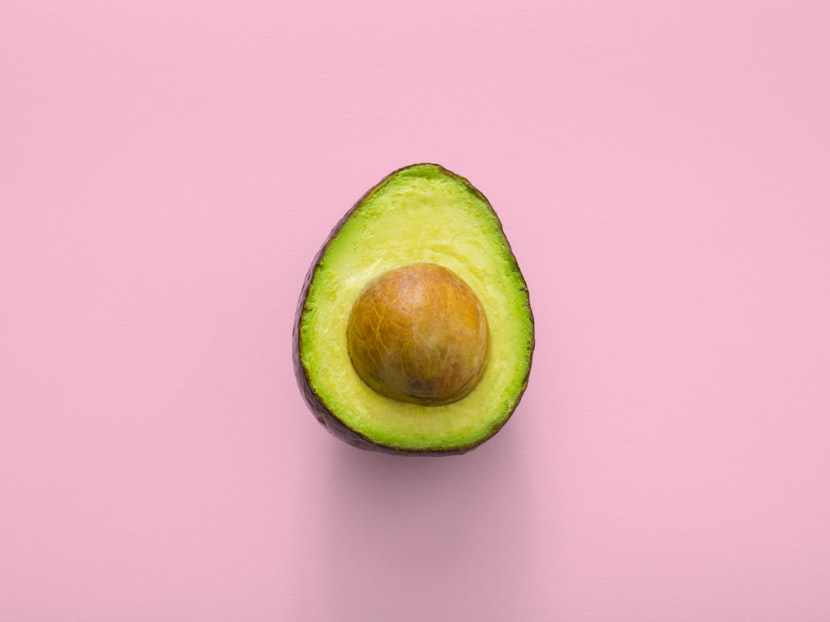


Ghost supports image galleries for up to 9 images at a time, all of which are responsively optimised and organised to look their best no matter how many images you add or remove.
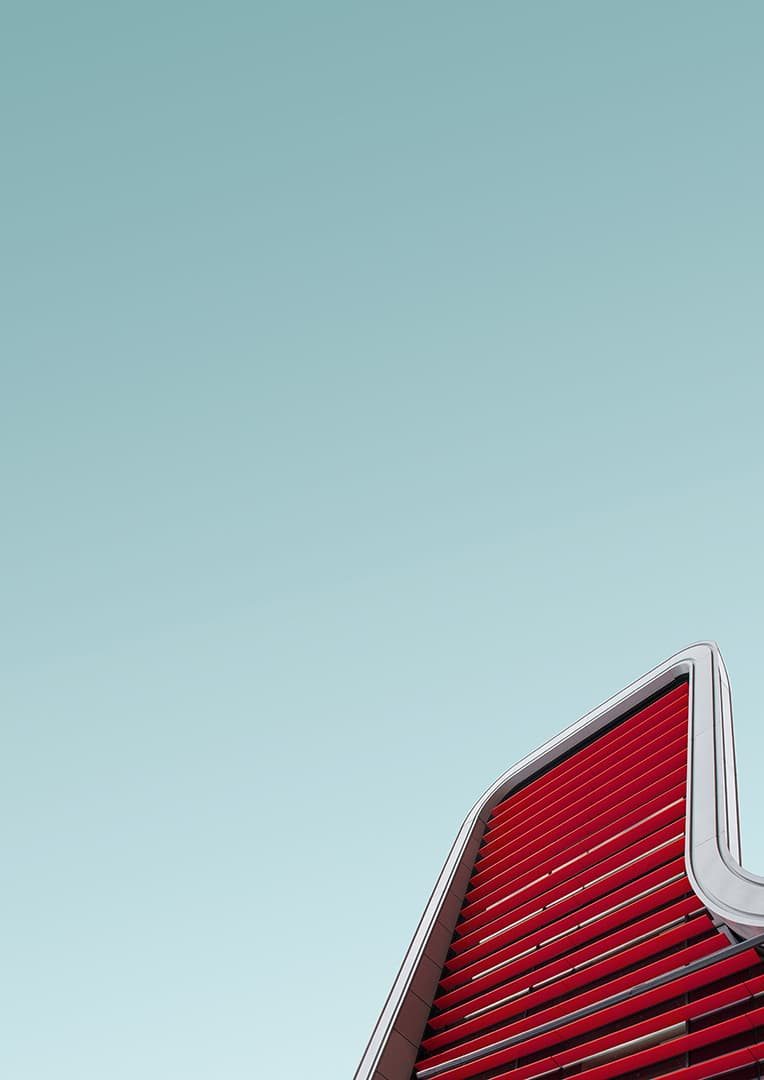
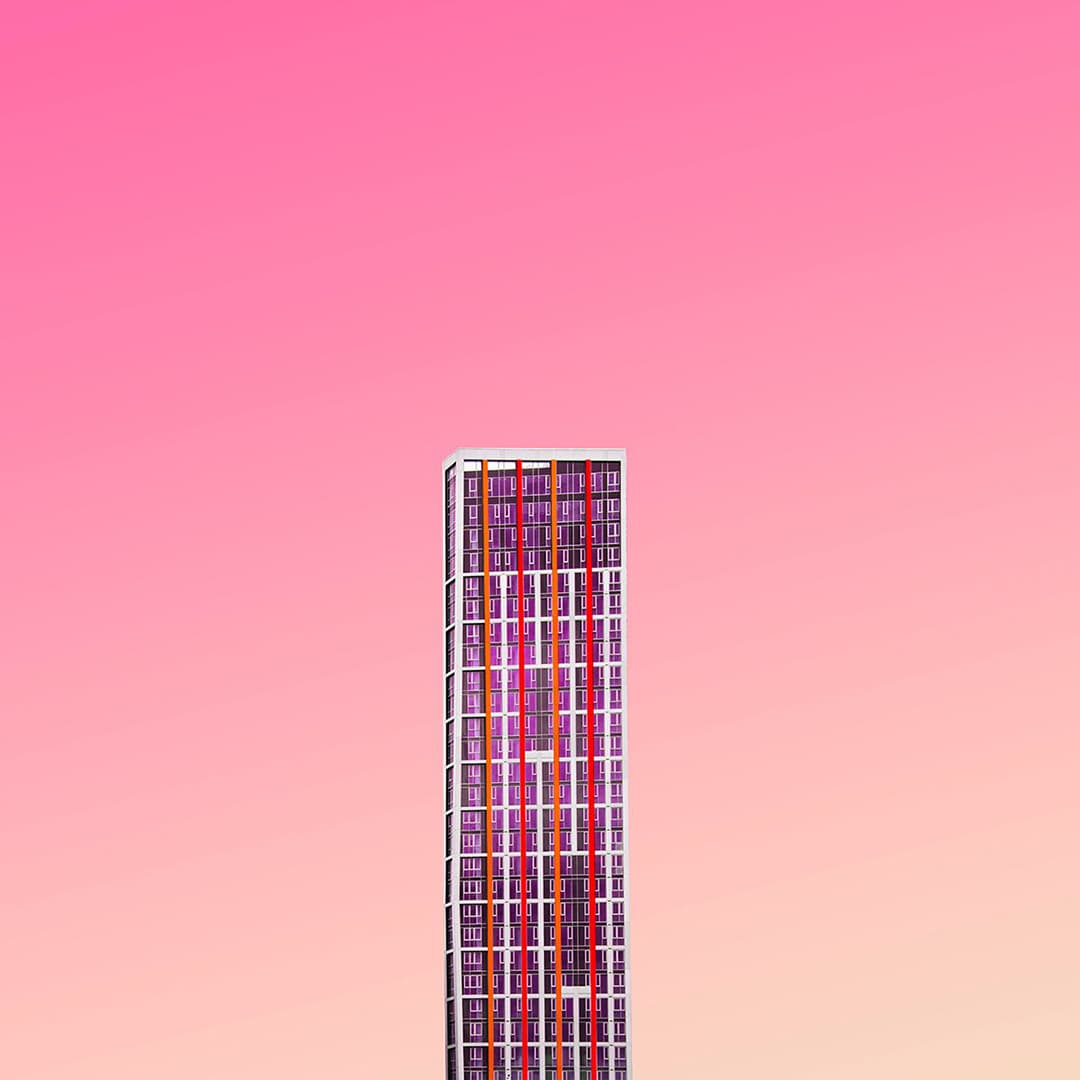

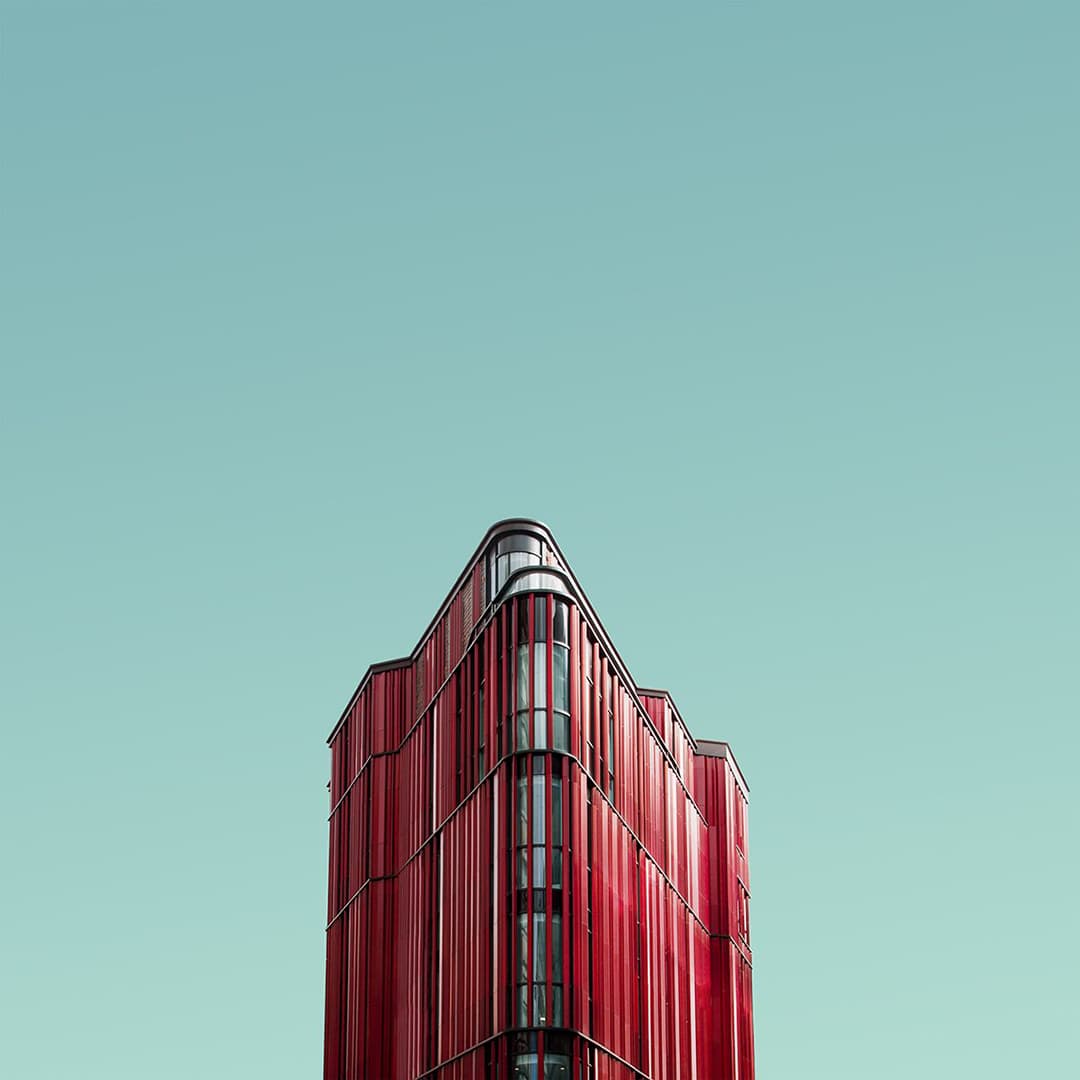
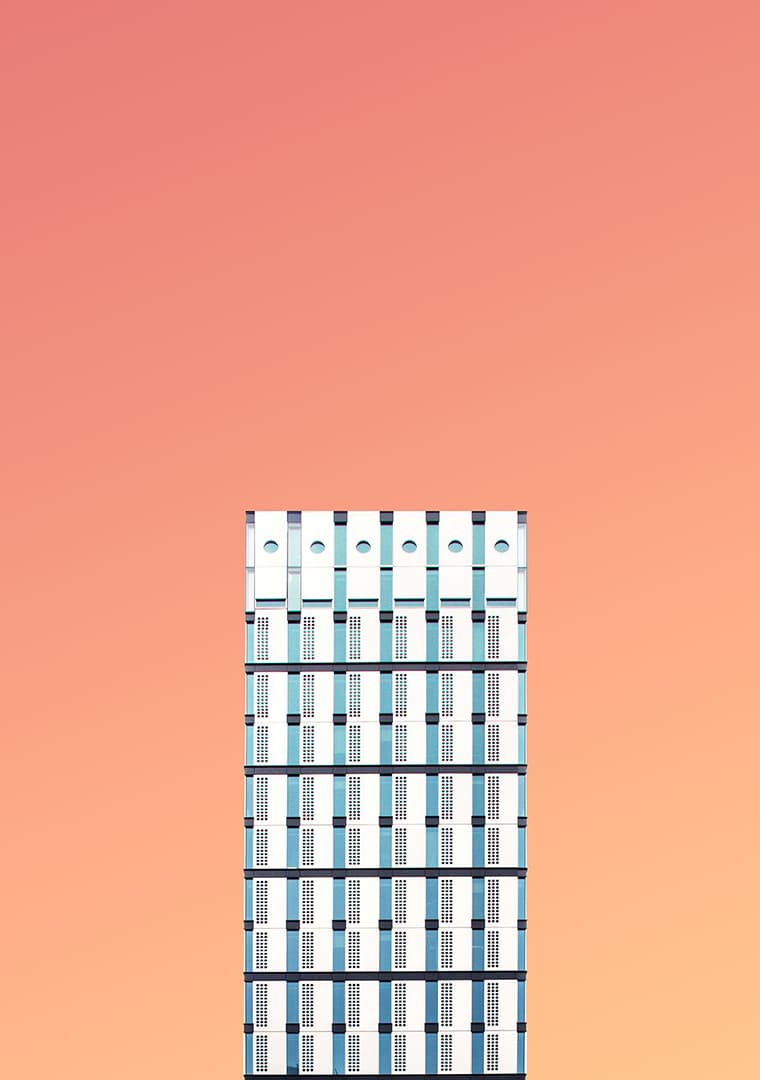
Highlighting text on a web page can help bring important information immediately to the reader's attention. When creating a highlighting text, all you need to do is add a == before and after your text in Markdown card.
A responsive table will display a horizontal scroll bar if the screen is too small to display the full content.
Footnotes can be added to the body of your text using placeholders like this: [^1] or [^note] coupled with the note text at the end of the document. For example:
Here is a footnote reference,[1] and another.[2]
Code can be presented inline, like <code>. When creating a code text, all you need to do is add a ` before and after your text. In the editor ``` (three backticks) defines a code block.
.awesome-thing {
display: block;
width: 100%;
}Join our newsletter and get news in your inbox every week! We hate spam too, so no worries about this.